Blog
MacBook Air/Pro Won’t Boot after macOS Update?
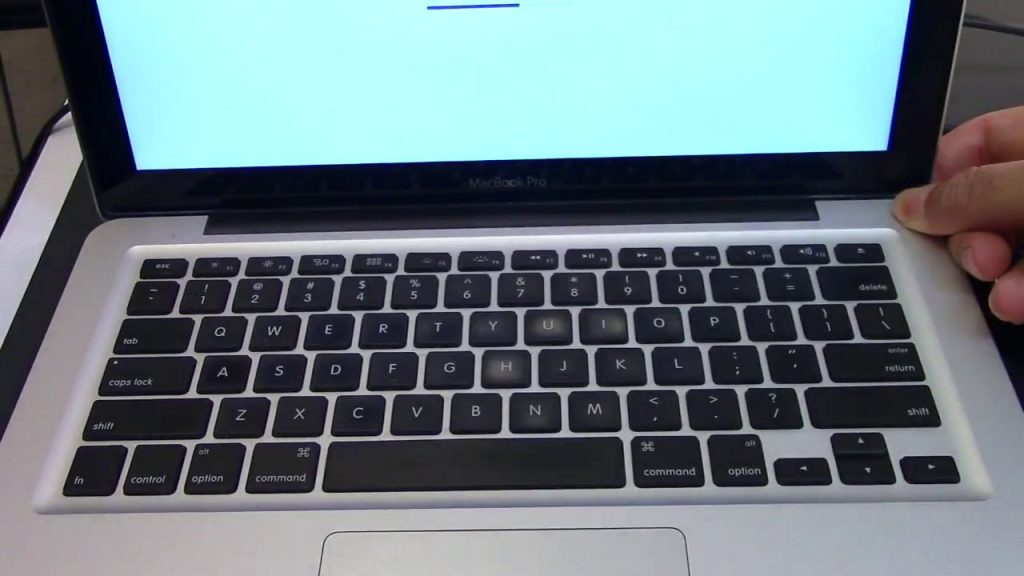
Are you unable to boot the Mac device after the latest macOS update? First, don’t panic. Because till now, several Mac users have complained about this boot problem. Even some of them have come across a white, grey, and blue screen of death after the update. And, in most cases, when you update the macOS to macOS Mojave, High Sierra, or an older version then problems increase significantly.
Moreover, this boot problem, if not resolved at the right time, can lead to other issues, in case you have urgent work to complete. So, it will be a wise decision if you get in touch with a top-notched MacBook Repair Dubai service company. They will help you to overcome all the hurdles that you are currently facing.
Possible Causes Behind this Problem
This boot problem is mainly associated with the third-party software app which is installed in Mac devices. When you open the Mac device, the app automatically starts to run in the background and as a result, the device fails to respond. Sometimes, the corrupted Mac hard drive can cause this problem. Even, because of hardware incompatibility, this error will most likely take place.
There are plenty of solutions that can help you to resolve Mac’s boot issues. But, before that, you need to check a few things if you are unable to turn on the device.
A Few Things to Check
Over time, the Mac devices can start to degrade their performance. And, one of the most common problems that you will get as a Mac user is not being able to start the device. So, if you are unable to boot the device, you need to look out for a few major things.
- Make sure the power cord and adapter are working properly. Additionally, you need to check the power outlets.
- Also, check the battery of the Mac devices. Because a drained battery is a potential cause of why you are unable to boot the system.
It is important to check if the power cord is inserted in the correct port. So, after checking all these things, if you are still unable to start the device, here are the 3 possible solutions for you.
2 Possible Solutions to this Mac Error
Now, let’s get straight to the fixes of the “MacBook Air/Pro won’t boot after macOS update” issue. Mac users just need to implement the steps attentively. So, here we go:
Solution 1: Check the Mac Hard Drive
To check the Mac hard drive, one needs to boot into macOS Recovery mode first. So, if your Mac device is having a problem with booting up after the update, then it might occur because it is running out of power or the startup disk has got corrupted somehow. So, to solve these problems, you need to follow the below-mentioned steps:
- Hold the Command and R keys together to enable the macOS Recovery Mode.
- Now, it’s time to tap on the “MacOS Utility”. Choose the “Disk Utility” option from there, and then tap on the “Continue” button.
- Right after that, select the “View” option and select the “Show All Devices” to get the list of the detected hard disks.
- From the list of the disk, now, choose the one that you want to repair. Then, tap on the “First Aid ” option from the Disk Utility Window.
- Lastly, choose the Run button to repair the corrupted hard disks.
Wait for a while and you will be absolutely able to reboot the Mac device.
Solution 2: Enable the Safe Mode
Safe Mode helps Mac users to detect the nature of the problem that has been caused in the device. Just enabling the Safe Mode, you can easily find whether the problem is linked with a particular software or not.
Because, when you start the Mac device, it only launches the necessary software. But, for installing incompatible software, the device will stop booting. So, enabling the Safe Mode will help you to permanently turn off this unnecessary software. Here is how you can do that:
- First and foremost, the users need to press and hold the “Power” button for a while to turn off the device.
- Now, hold the “Shift” key to restart the device, and then hold it for a while to get into the Safe Mode
Go to the Progress Bar now. Check the list of third-party software that is incompatible with macOS. You can uninstall that software. But, if you are wondering which software is particularly causing this problem, enable the Verbose Mode by just holding the Command and V keys.
Solved!
That’s it! And, for further additional help, you can contact the professional technicians of MacBook Repair Dubai. So, avail professional help now and solve the booting issue.
