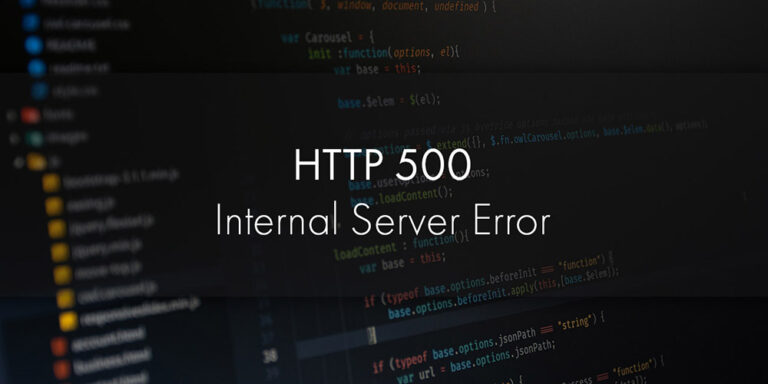Blog
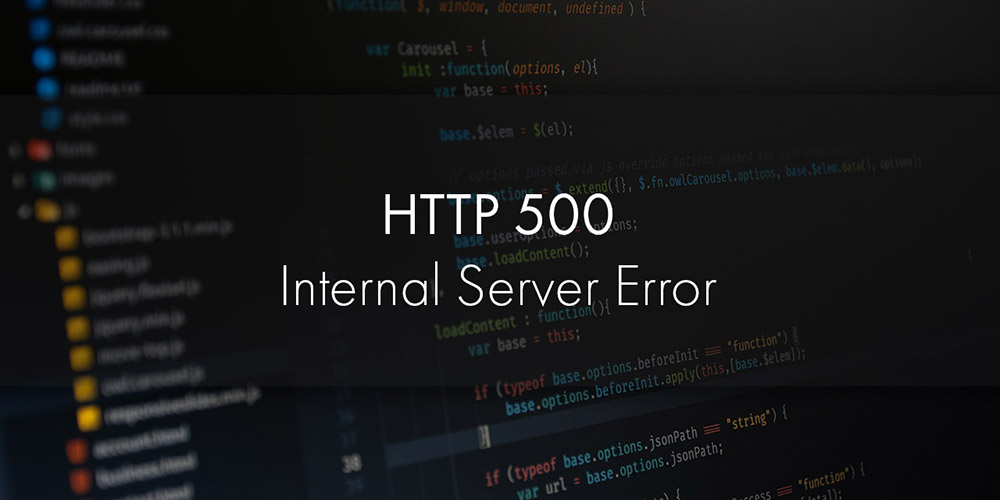
How to fix Mac Internal Server Error 500 ?
The Internal Server Error 500 is a typical code that corresponds with something wrong with the website server. However, the server can’t reveal much about the problem. On a Mac, you can experience such internal server error 500 as it’s not immune to such server tantrums.
Apart from websites, the Mac App Store Error 500 is an HTTP status code that indicates that there is an issue on the App Store’s server side. In general, this error surfaces when a user tries to access, update, or install applications from the App Store.
Indeed, the App Store returns the Internal Server Error 500 code instead of the content you expect. However, this specific error code is not the user’s or the device’s fault. The error originates from the server infrastructure maintained by Apple.
Still, you can try out some hacks to mitigate the Internal Server Error 500 on your Mac including the App Store server complications.
How to Fix Mac Internal Server Error 500?
MacBook Repair Dubai confirms that the Internal Server Error 500 or App Store Error 500 originates from Apple’s servers. Additionally, the experts mention that the internal server error 500 can arise due to the following reasons:
Database Blunders
Databases on the App Store contain app information, purchase history, user data, etc. Now, issues with the databases can prevent users from accessing such useful information. That’s why you can’t retrieve or update data from the App Store and see the Internal Server Error 500, as confirmed by a MacBook repair in Dubai.
Server Maintenance or Overload
According to trusted sources of MacBook repair services Dubai, the App Store server can be temporarily unavailable when it experiences a high volume of traffic. Similarly, undergoing maintenance can restrict the user from accessing the App Store and it will show the Internal Server Error 500.
Network Glitches
The communication between the user’s device and the App Store server can be unstable from time to time. If your Mac device can’t connect to the server, requests sent from your device won’t reach the server. As a consequence, you will face an internal server error 500.
Software Bugs
Internal software problems within the server infrastructure of the App Store can lead to the internal server error 500 code.
Security Measures
Suspicious settings or misconfigurations can provoke security issues on the server side of the App Store, as reported by a MacBook repair service in Dubai. For instance, IP blocking, firewalls, and security protocols can contribute to an internal server error 500.
Configuration Problems
The App Store or any server relies on some correct configurations. If anything goes wrong with the desired configurations, the server can malfunction for obvious reasons. Additionally, the server can’t handle requests from users or respond to the user’s request.
Interference from Third-Party Applications
Security software, firewalls, etc. can interfere with the request that a user sends to the App Store server. Additionally, proxies can interrupt the communication between the App Store server and the user’s device.
Server Changes or Updates
A MacBook repair service near me claims that upgrades, changes, and updates to the server’s infrastructure, software, or security protocols can lead to the internal server error 500.
Since it’s not your Mac’s fault, how can you reverse the internal server error 500? Still, there’s hope that you can fix the internal server error by applying some fixes recommended by MacBook repair in Dubai. If you are lucky enough then the following tricks can benefit you and eradicate the Mac Internal Server Error 500.
1. View the Apple’s App Store Status
Before you proceed to troubleshoot the App Store’s internal server error 500, make sure that the system is operational. Browse the System Status page of Apple, which is https://www.apple.com/support/systemstatus/ and check if there’s any problem with the App Store’s availability.
If the App Store is available and entirely operational then a green circle will be there by its side. Otherwise, you need to wait for the service to be active again. In case the App Store is active, you can proceed with the following solutions to fix the internal server error.
2. Try the Request Again Later
As reported by MacBook Repair Dubai specialists, the internal server error 500 code is a temporary issue. The problem should go away after a while. So, you can try accessing the App Store on your Mac after a while and check if it works.
3. Sign in to Your Apple ID Again
A MacBook repair in Dubai insists that you should sign out from your Apple ID and re-sign into the account. Software glitches can make your authentication corrupted. On the other hand, updating your Apple ID password on another device might prevent you from accessing the App Store from your Mac computer.
To be on the safe side, you can log out of the Apple ID. Then, you can log into the Apple ID with the right credentials. After that, try to access the App Store or update the required app. Test if the Mac App Store flashes the same internal server error code 500.
4. Verify the Internet Connection’s Strength
It’s not a hidden secret anymore that unstable internet connectivity can interfere with your Mac’s experience with the App Store. Hence, you should ensure that you connect your Mac computer to a stable and high-speed internet source
Experts from MacBook Repair Services Dubai suggest you switch to a wired internet connection if you have used a wireless option. Moreover, slow internet connectivity can also cause the internal server error code 500. So, you can switch to a different Wi-Fi or mobile data connection for better results.
5. Update Your App Store Payment Information
Chances are that you have linked a card to your App Store’s payment details and that card might have expired recently. In this situation, the App Store can decline your app purchase request and throw an internal server error code 500.
That’s why a MacBook repair service in Dubai recommends updating your payment details on the App Store. Here’s what you can follow:
- Click the Apple icon and head towards the App Store on your Mac.
- Next, navigate to the View My Account option.
- After that, choose the Edit option just next to Payment Information.
- Check if the card has expired or anything else. Now, you can submit your new payment details and click Done.
6. Clear Cache Files
Too many cache files on the App Store application can cause trouble in processing your requests. As a quick resort, MacBook repair services in Dubai recommend clearing cache files. Let’s check out how you can get rid of the excess cache files of the App Store on your Mac:
- First, access the Finder utility on your Mac computer.
- Afterwards, press the Command, Shift, and G keys together.
- Now, you need to enter the ~/Library/Caches window.
- Then, you can delete the folder named ‘com.apple.app store’.
Now, reload the page of the App Store and see if the internal server error 500 exists.
7. Restart Your Mac
Here comes another easy yet effective solution to the internal server error code 500. Yes, you can restart your Mac and sometimes, it can do wonders. According to the MacBook Repair Dubai professionals, a quick restart can fix temporary bugs.
To restart your Mac computer, you need to click the Apple menu. Next, choose the Restart option from the dropdown menu. If your Mac is in an unresponsive state, press and hold its Power button. After 30 seconds, you can press the Power button to turn on your Mac.
8. Update Your macOS
The MacBook repair services Dubai team has found out that outdated macOS can make you face the internal server error 500. Updating macOS can resolve the issue and here’s how you can proceed with an update:
- Under the Apple menu, select System Settings or System Preferences.
- After that, navigate to the Software Update column.
- Click on the ‘Update Now’ or ‘Upgrade Now’ option. The ‘Update Now’ option allows your Mac to get the latest version of the existing macOS or installed operating system build. Whereas the ‘Upgrade Now’ will install a major version such as Monterey, Big Sur, etc.
Once the update or upgrade is over, you can retry accessing the App Store and check if the error code appears.
9. Make Changes in the Date and Time Settings
Improper date and time configuration on your Mac computer can make the internal server error 500 code appear. Indeed, the App Store can encounter communication glitches if there’s an error with the date and time configuration.
If you find the date and time settings to be inaccurate, here’s what you can do:
- First, click on the Apple logo icon from the upper-left corner.
- Proceed with the System Preferences or System Settings option.
- Opt for the General option from the side panel.
- Click the Date & Time option from the right panel of the window.
Now, change the date and time. You can also choose the automatic option to save yourself from unnecessary struggles.
10. Deactivate VPN or Proxy
Do you use a VPN or proxy on your Mac device? If yes, consider disabling that service temporarily. App Store services may clash with your VPN or proxy settings. Hence, you should disable such services temporarily and check if it solves the Mac internal server error 500.
Head towards the System Preferences or System Settings from the Apple menu. Now, click the Network option and hit the Advanced column. Choose Proxies and make sure that no proxy is active right now otherwise, it’s essential.
11. Update the Intended App with Terminal
A MacBook repair service near me has witnessed that the App Store may malfunction when the user intends to update applications. If you want to proceed with the update anyway, you can use the Terminal utility on your Mac.
According to MacBook repair Dubai specialists, you can opt for the instructions below:
- Open a Terminal window on your Mac computer.
- Execute the following command: sudo software update -ia.
Make sure you press the Return key to run the command. Once the update is complete, you can try accessing the App Store and check if the same error pops up.
12. Reset NVRAM
Resetting NVRAM can help you get rid of the internal server error 500 sometimes. So, you can try that. However, MacBooks with Apple silicon don’t require their NVRAM to be reset. For an Intel-based Mac, restart your Mac and hold the Option, Command, P, and R keys until you get to hear the startup chime twice.
What Else Can You Do?
You can contact Apple Support if the internal server error 500 doesn’t go away. On the other hand, a MacBook Repair Dubai technician can help you fix the error if it requires a hardware or software repair.